Lately, the Snapchat app is gaining popularity among smartphone users. Of course, so you do not miss what's going on right now, you also need to know how to use Snapchat. For the first time using Snapchat may be confusion should be anything that is done.
Well on the tips this time, I will give you how to use Snapchat especially for you who just want to try it.
1. Install and Create a Snapchat Account
Download and install Snapchat from the app store according to the smartphone you use: iOS (iPhone) / Android
Open the Snapchat app on your smartphone. Register yourself in Snapchat by pressing the SIGN UP button, then enter your active email address and press the CONTINUE button, then enter the password and press the CONTINUE button, and enter your birth date and push the SIGN UP button.
Select your Snapchat username which will be used to login or add friends and push the CONTINUE button. Then enter your phone number and press the VERIFY.
In the popup that will appear, press the Send button via SMS to make it easier to verify. After registration, you can start adding friends and having Snapchat.
2. Make Snap and Story
You'll be wondering what's the difference between Snap and Story? Well, Snap it is a picture or video message directly sent to a fellow account like a personal message.
While Story is almost similar to Snap only photo or video can be seen by all friends like on Timeline but only for 24 hours.
To send a message you can create a photo by pressing the screen once and to make a short video you just hold it as long as you want. After so you can provide some additional decorations such as emoticons, text, and scribbles.
You can also drag the screen to the left and right to add the filter provided by Sanpchat. One filter can even provide information about the temperature of the area or the speed you were moving at that time.
3. Snapchat Lense feature
In Snapchat you can use a very attractive lens feature. How to use Snapchat Lense, enable selfie mode and make sure your face is clearly visible. Then push the screen and hold it on your face so Snapchat can detect your face.
Not long will look white lines that signify has been successful and you will be able to use Snapchat lens feature. Select the Snapchat lens you want and touch the selected lens to save the photo.
4. Share your work
After you finish playing with your photo, you can instantly share your creations by pressing the arrow in the bottom right corner. To share Snap directly you just choose the desired friend account, whereas if it is intended as a Story then just choose My Story.
5. View Your Friends Snap Results
In addition to making Snap, you also want to see Snap made by your friends. On the main screen you just press the box symbol to see the Snap you receive and simultaneously you can exchange messages like instant messagin
If you hit the third line symbol then you can see the Story of all your friends. In this section you can also see a collection of news or articles from reputable sites that you can read.
6. Add friends
Using Snapchat is definitely getting more cool if you have many friends. Well to add your buddy list in Snapchat, select the ghost image above then Add Friends. In the next menu there are several options to add friends list.
In addition to adding friends you can also see anyone who adds your account to their friends list via the Added Me menu. If you want to delete an account from your friends list, you can use the My Friends menu.
Well on the tips this time, I will give you how to use Snapchat especially for you who just want to try it.
1. Install and Create a Snapchat Account
Download and install Snapchat from the app store according to the smartphone you use: iOS (iPhone) / Android
Open the Snapchat app on your smartphone. Register yourself in Snapchat by pressing the SIGN UP button, then enter your active email address and press the CONTINUE button, then enter the password and press the CONTINUE button, and enter your birth date and push the SIGN UP button.
Select your Snapchat username which will be used to login or add friends and push the CONTINUE button. Then enter your phone number and press the VERIFY.
In the popup that will appear, press the Send button via SMS to make it easier to verify. After registration, you can start adding friends and having Snapchat.
2. Make Snap and Story
You'll be wondering what's the difference between Snap and Story? Well, Snap it is a picture or video message directly sent to a fellow account like a personal message.
While Story is almost similar to Snap only photo or video can be seen by all friends like on Timeline but only for 24 hours.
To send a message you can create a photo by pressing the screen once and to make a short video you just hold it as long as you want. After so you can provide some additional decorations such as emoticons, text, and scribbles.
You can also drag the screen to the left and right to add the filter provided by Sanpchat. One filter can even provide information about the temperature of the area or the speed you were moving at that time.
3. Snapchat Lense feature
In Snapchat you can use a very attractive lens feature. How to use Snapchat Lense, enable selfie mode and make sure your face is clearly visible. Then push the screen and hold it on your face so Snapchat can detect your face.
Not long will look white lines that signify has been successful and you will be able to use Snapchat lens feature. Select the Snapchat lens you want and touch the selected lens to save the photo.
4. Share your work
After you finish playing with your photo, you can instantly share your creations by pressing the arrow in the bottom right corner. To share Snap directly you just choose the desired friend account, whereas if it is intended as a Story then just choose My Story.
5. View Your Friends Snap Results
In addition to making Snap, you also want to see Snap made by your friends. On the main screen you just press the box symbol to see the Snap you receive and simultaneously you can exchange messages like instant messagin
If you hit the third line symbol then you can see the Story of all your friends. In this section you can also see a collection of news or articles from reputable sites that you can read.
6. Add friends
Using Snapchat is definitely getting more cool if you have many friends. Well to add your buddy list in Snapchat, select the ghost image above then Add Friends. In the next menu there are several options to add friends list.
In addition to adding friends you can also see anyone who adds your account to their friends list via the Added Me menu. If you want to delete an account from your friends list, you can use the My Friends menu.

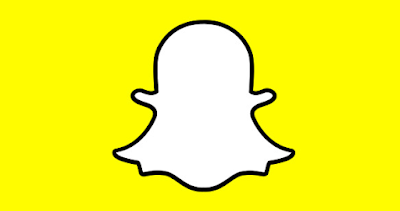
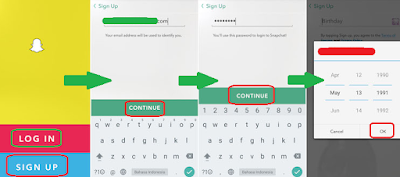
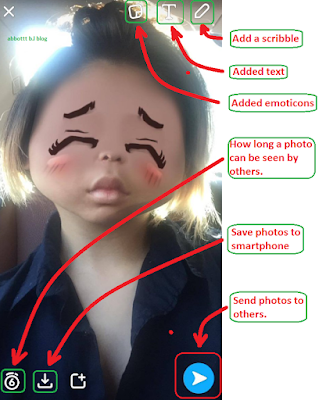
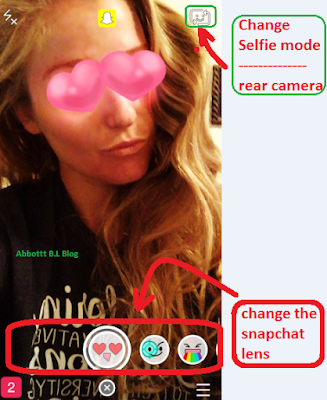
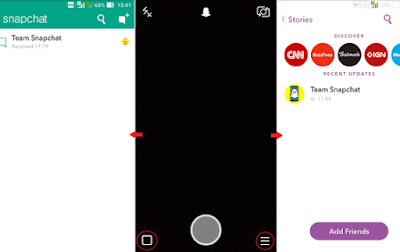
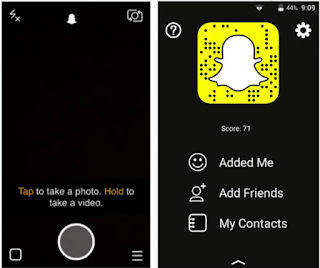
snap chat is best one of the best social application
ReplyDeleteSigma Lenses For DSLR Pakistan